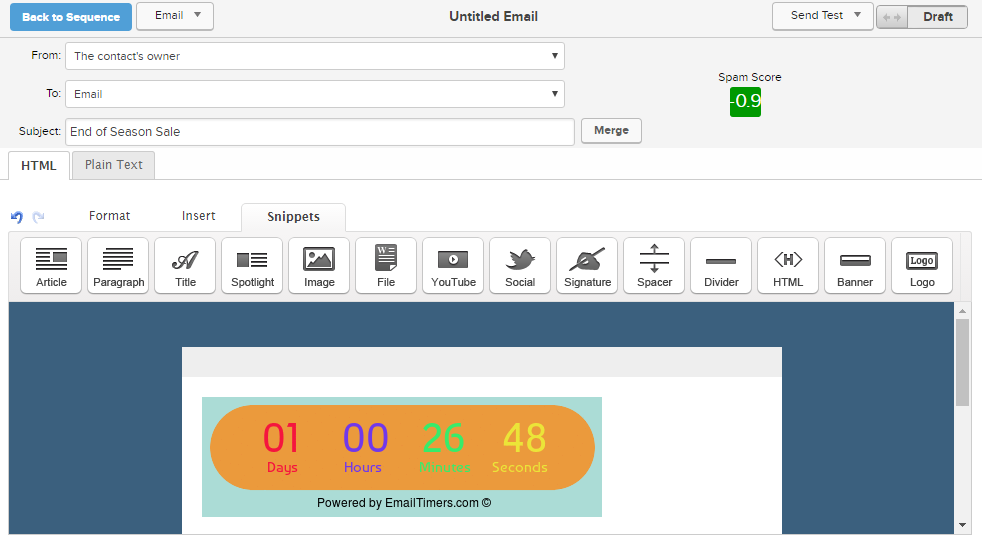There are a few different ways to embed your countdown timer in Infusionsoft (IFS) email message, depending on which email builder you are using.
In any case you’ll need to use an HTML snippet to insert your countdown timer image into your email. Here is a step by step guide on how to embed your timer in Infusionsoft campaign builder email.
Step 1 : Login to Infusionsoft account and open the email from the campaign and the email sequence in which you need add your timer.
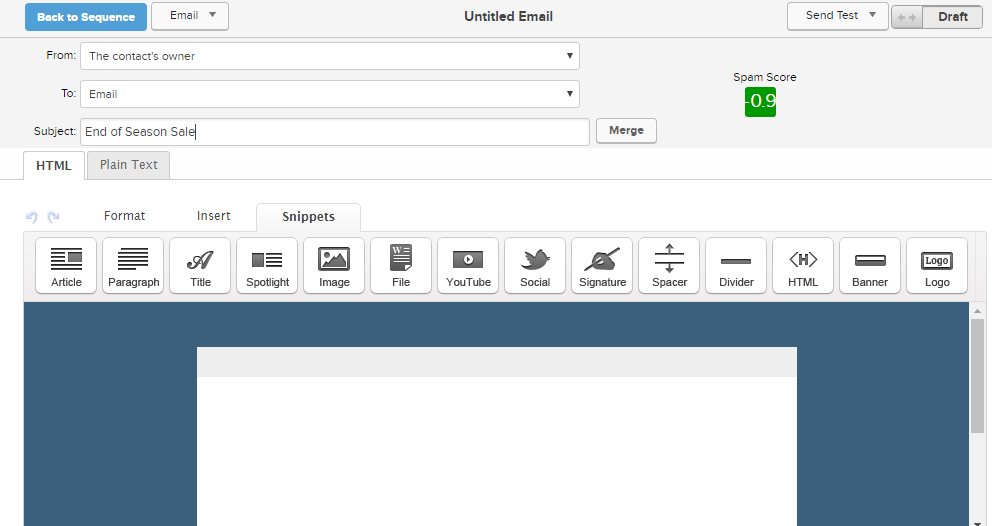
Step 2: Select Snippets tab.
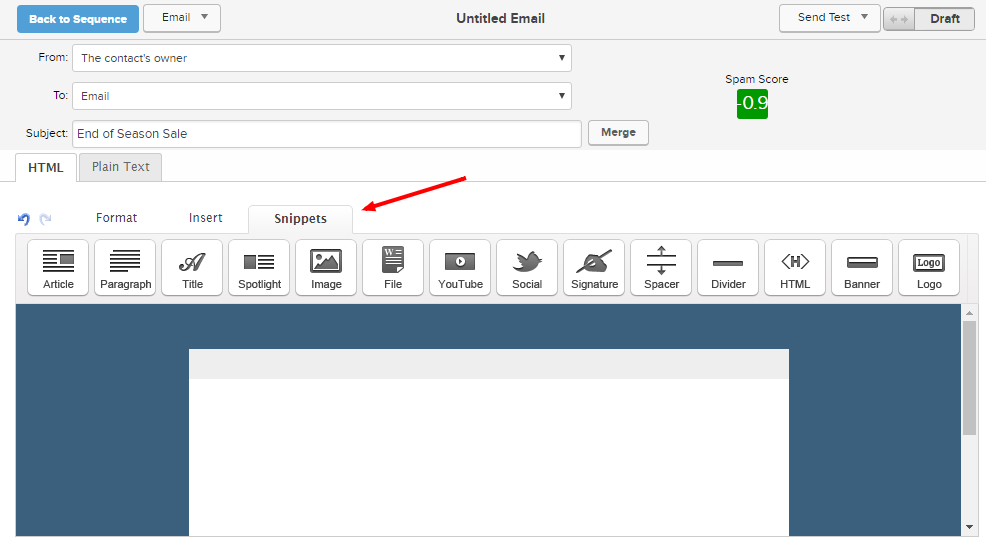
Step 3: Drag HTML snippet element from tool bar to email body where you want your timer to appear.
Step 4: A dialog box will appear, paste your timer embed code copied from EmailTimers app in HTML text box and click on Save button.
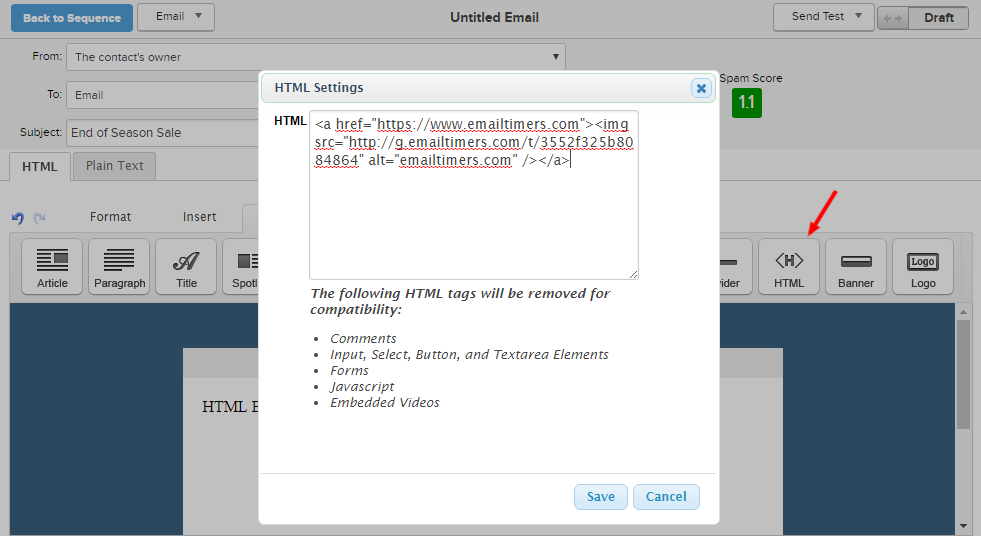
That’s it, your timer is now inserted in your email body.