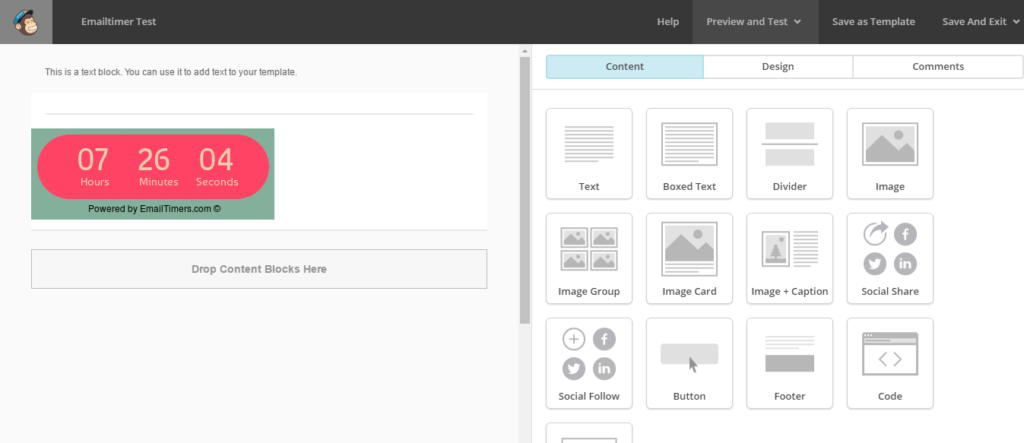In order to add your timer in Mailchimp email:
1. Navigate to the editing section of the campaign or template you’d like to add the image to.
2. Drag and drop “Code” block to the desired section of the body.
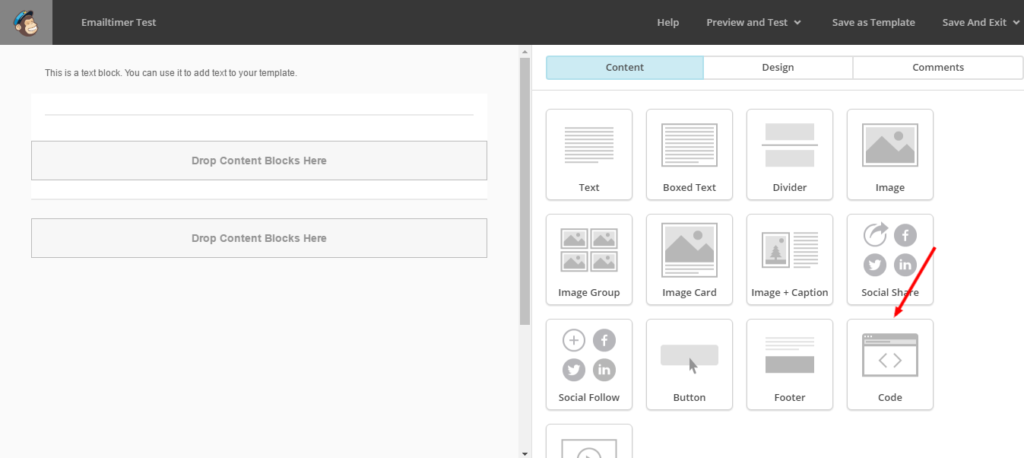
3. Paste your timer embed code in the area given for the code in the right side of the screen.
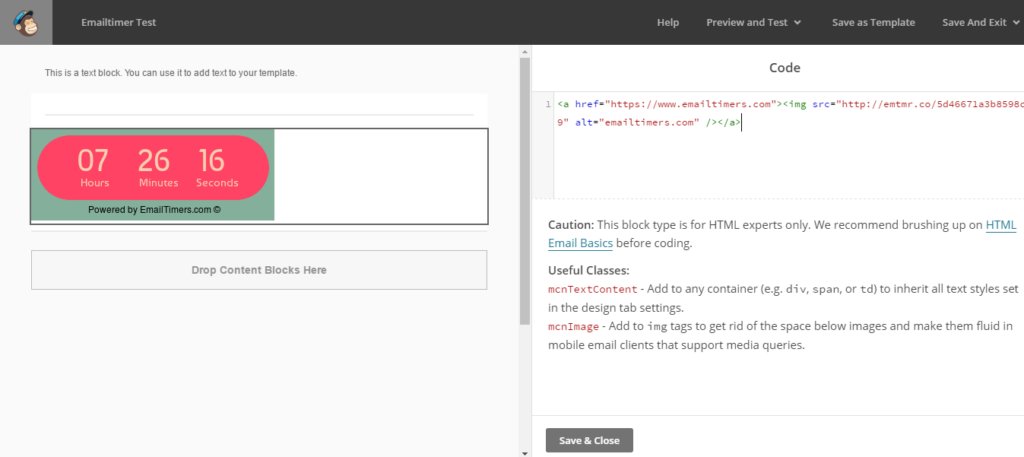
4. Click “Save & Close” button to save the timer code you’ve just added.
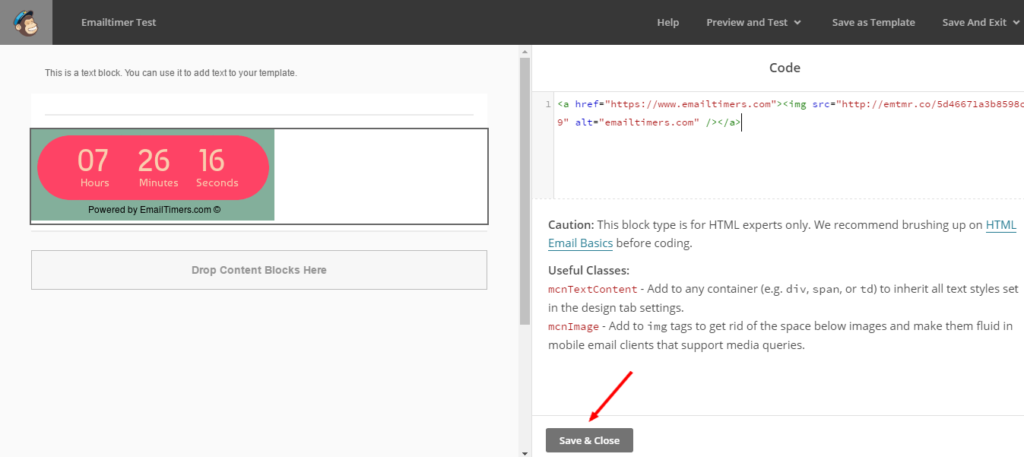
5. After saving embed code, you’ll be brought back to the campaign editor with the image in place, as seen in the screenshot below: